
According to the Washington Post, Apple sold 9 million iPhone devices over the weekend. We even jumped in on the fun by getting Megan (12) her very first phone.
Last week, Apple introduced iOS 7, a brand new operating system for every iPhone, iPad, and some iPods. Meanwhile, also last week Blackberry fired half it’s worldwide employees and Microsoft finally admitted that they didn’t take mobile seriously early enough.
Despite it taking nearly 2 days to update my iPhone 5 I really like iOS 7.
I won’t bore you with what I like about it but I will point out some features that I think will really help your life as a parent.
Seven iOS 7 Hacks for Parents
Here’s how I make my iPhone work for me instead of the other way around!
#1 A Built-in Porn Filter
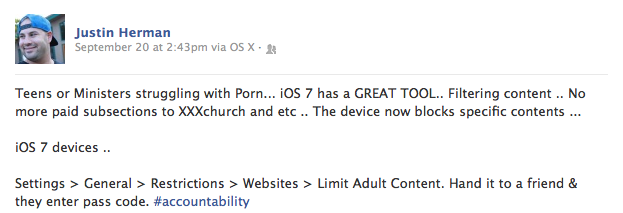
Note: Justin provides a great tip and I think everyone using an iOS device would be wise to take his advice. Just don’t make the mistake of thinking this is bullet proof. Internet porn is a multi-billion-dollar industry, they will find a way to get their product in front of you. And a filter is just that… a filter. It filters out some stuff but other stuff gets through. So use this tip but also practice the family rule I talk about in the book, “Where Leads to What.”
#2 Turn off every sound & vibrate notification
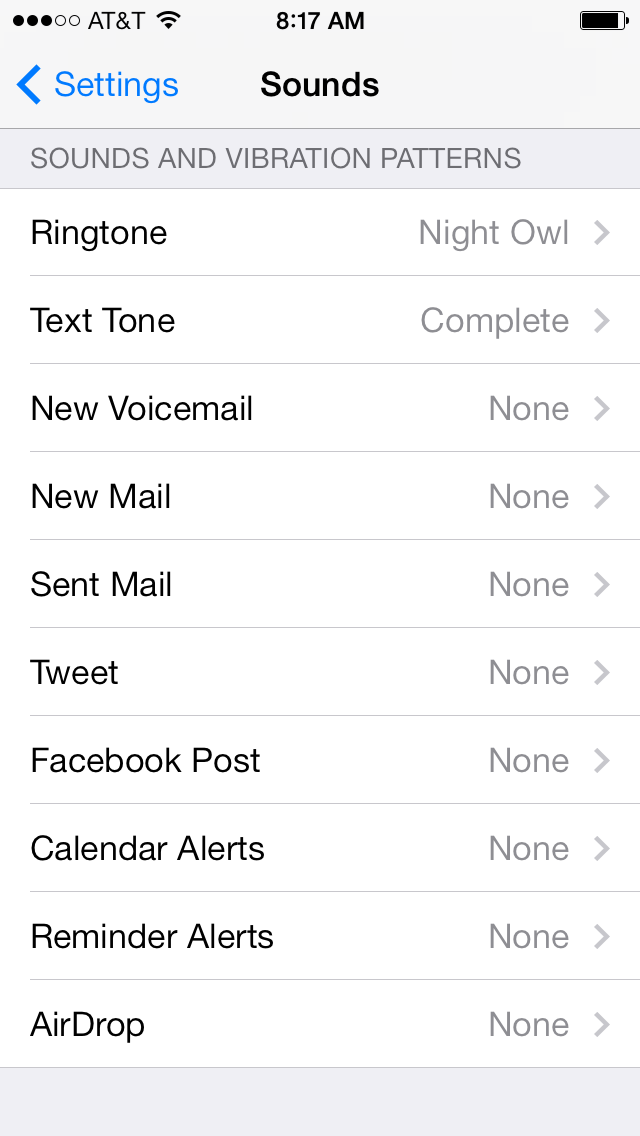
As I’ve previously written, notifications are of the devil. When your phone buzzes or dings you get a tiny shot of dopamine, a neurotransmitter… your brains reward system. If you let it, your phone will literally drive you and your family crazy. You are busy enough. Trust me, turn it all off and gain some sanity.
When was the last time your child thanked you for checking a text message during dinner? I thought so. Buh-bye notifications.
#3 Turn Off All Push Notifications
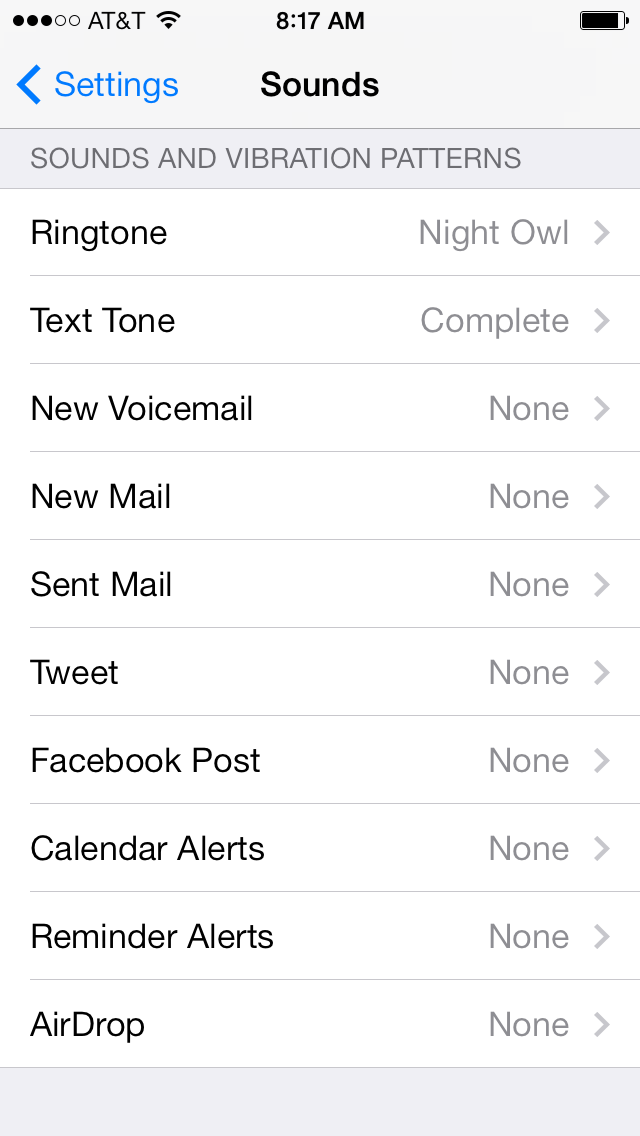
When you install an app it often asks you if you’d like to receive push notifications. Again, the sole purpose of those notifications is to interrupt you. It’s like a toddler screaming for attention: Ain’t nobody got time for that.
Even when you have your phone on silent, push notifications will light up your screen or vibrate in your pocket.
This is equally distracting for your kids. Social media apps will tell them every time they get a mention or a message. And a lot of games will “remind” you that you’ve not played recently.
You don’t need that. I recommend turning them off completely.
#4 Schedule Do Not Disturb
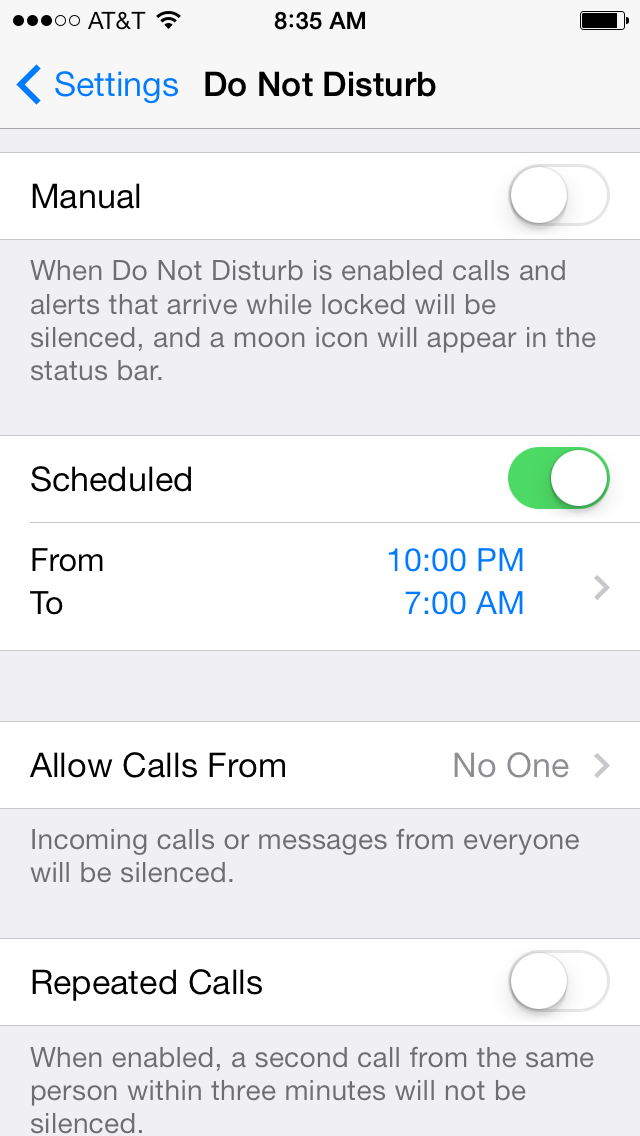
The Do Not Disturb feature was added in iOS 6 but it remains one of my favorite iOS features. Basically, it allows you to schedule your device to silence everything at a pre-scheduled time.
So even if your family is checking devices in before bed, this means that it won’t ring or buzz or light up until you tell it to. For me, that’s 10 PM – 7 AM each day. Living on the West Coast this completely eliminates East Coast people from texting me at 8 AM their time, 5 AM my time and waking me up.
#5 Block Unwanted Callers & Texters
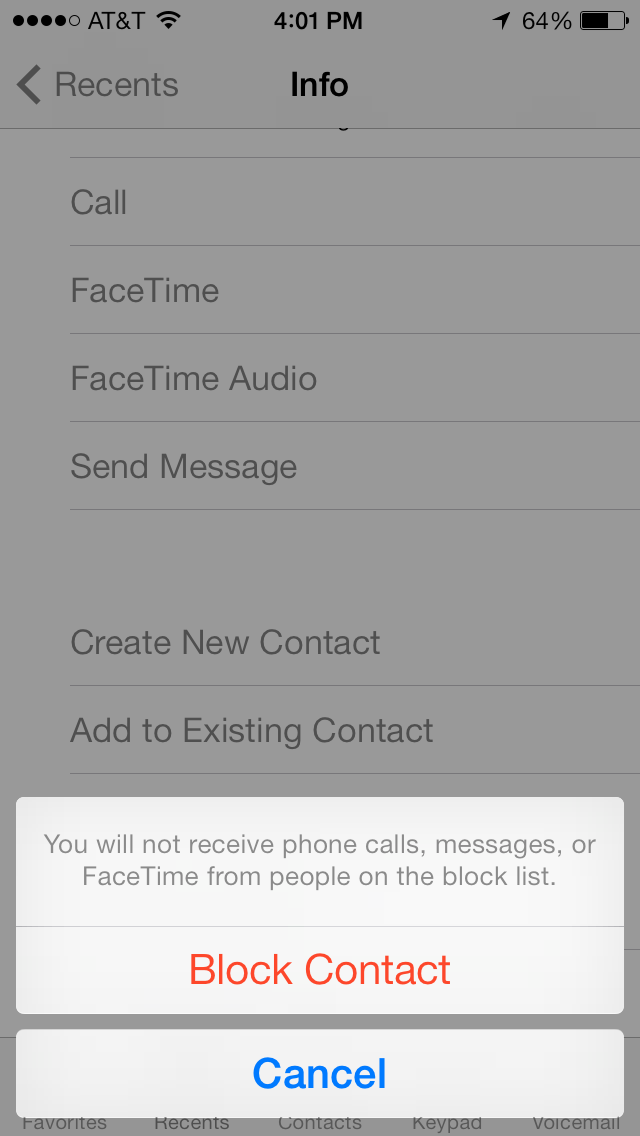
It’s about time! If you or your kids have people calling /texting that you don’t want to, iOS 7 makes it easy to block them forever. Boom. Done. Take that annoying ex-boyfriends!
See all the instructions on how to do this and the details at Wired. Great article just about the new blocking feature.
#6 Manage Location Services Carefully
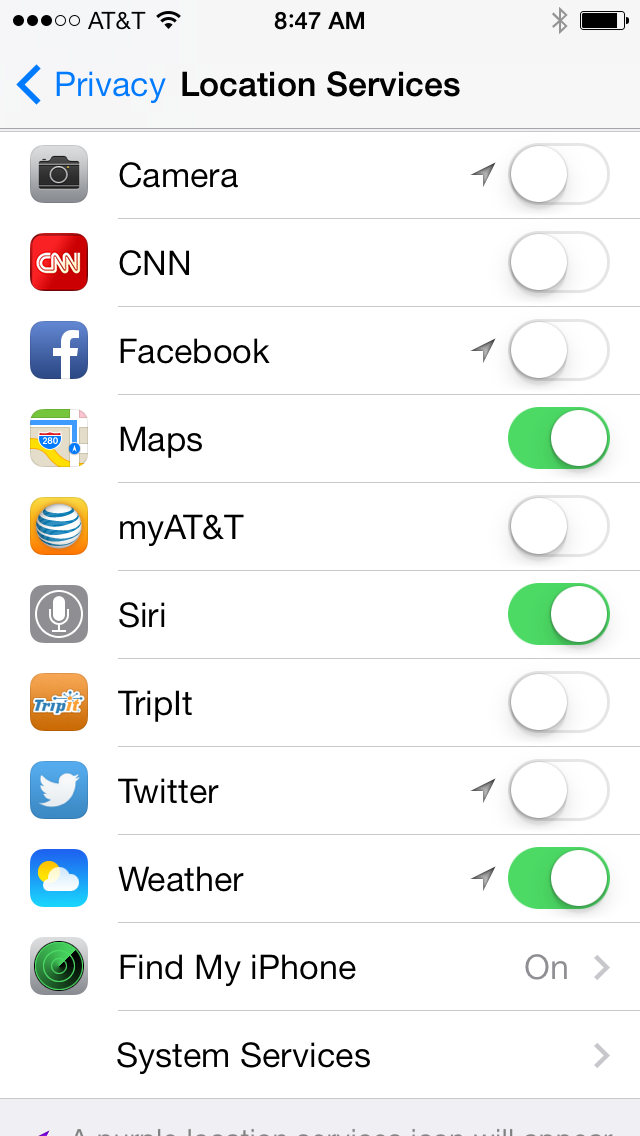
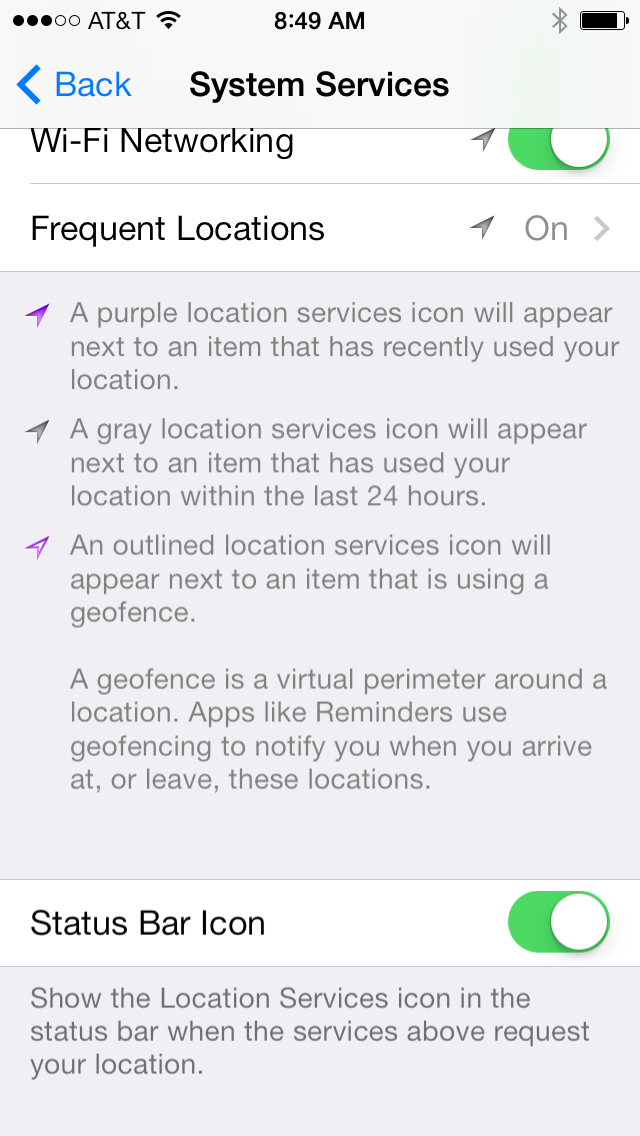
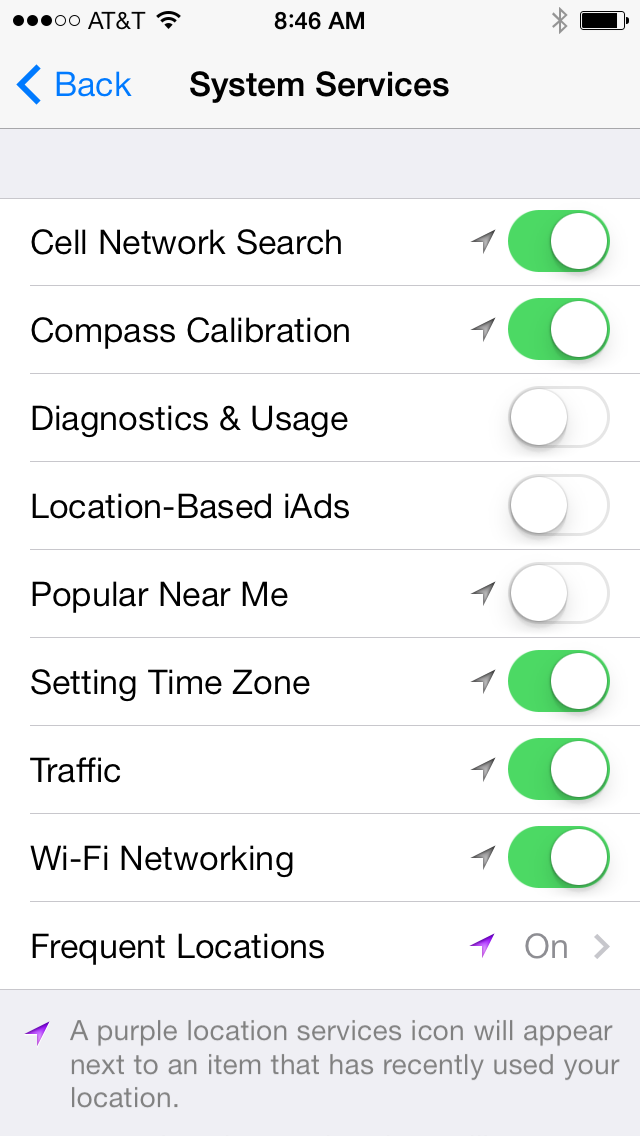
The most potentially dangerous thing your iPhone does for you and your kids safety is make it easy & intuitive to broadcast your exact location. So while I don’t recommend fully turning off location services, I do recommend being very cautious about what you do with it.
The reason I say potentially dangerous is that you need to be careful about broadcasting publicly where you live and where you are (or are not) all the time. So while you might enjoy checking in with a picture on Instagram at your favorite restaurant with the caption “Date night: No Kids!” What you’ve also told the world is that you aren’t home… and they can go to your other pictures and check out the new grill you have in the backyard with its exact GPS location.
So, I’m all about location services, just be smart.
Also, new in iOS 7, Apple is doing stuff with frequent places you go. (Including serving local ads.) You can decide if you want that on. I’d only encourage you turn turn on the indicator that tells you when location services is on. It’s a good thing to be aware of without completely obsessing about.
#7 Limit Ad Tracking
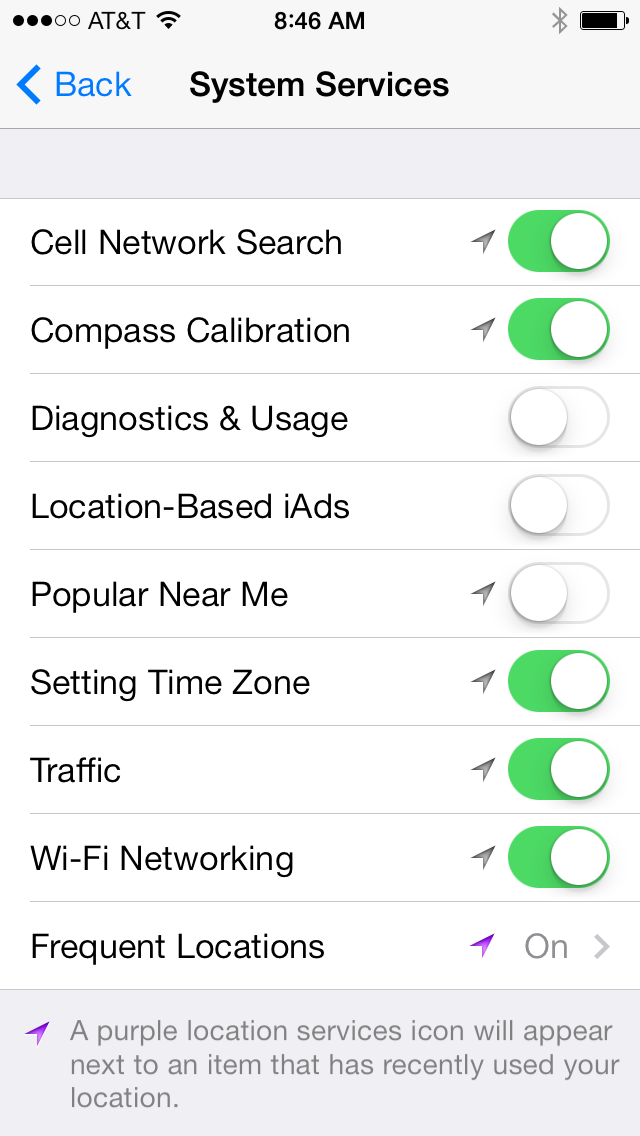
This is just a personal preference thing. But any time I can opt out of me or my kids getting targeted advertising, I’m going to opt out.
Got an iOS7 Hack?
Share it in the comments! We’re smarter together, parents. Let’s collaborate for good.
Leave a Reply